Internet Explore 8 is many times better than the its predecessors in providing better security, performance and browsing experience. The favorites bar of Internet Explorer 8 allows us to keep the frequently accessed links handy.
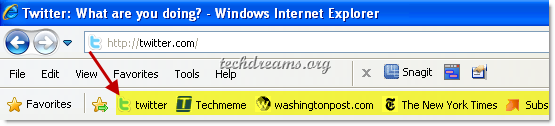
You can add links to the favorites bar by dragging the icon of the webpage displayed in the address bar or by just clicking the ![]() icon.
icon.
Hide Text of Links and Display Icons Only
By default IE displays the icons as well as the title of the links in the Favorites bar and because of this each link occupies lots of space. If you are comfortable of identifying a website link by its icon, you can opt to hide the text and display only icons in the favorites bar as shown in the following picture
![]()
To configure IE 8 to display only Icons – Right click on one of the Links and choose the menu option Customize Title Widths -> Icons Only. That’s all.
![]()
Note: This option is not available in Internet Explorer 8 Release Candidate version. So if you are still using Internet Explorer 8 RC(especially Windows 7 beta users who has IE 8 RC) you will not find this option.

Add a link to Outlook 2007 email to the Favorites bar on Internet Explorer 9?
William Johnson,
I’m not getting your question. Do you want to add a favorite link to launch Outlook 2007 application? It’s not possible to do that.
Clean and simple! The instructions were 100% accurate and the screen prints helped. High five to the author. Now I need to figure out how to do this in FF3.5.5 and Chrome.
how to make settings in IE 8 such that it does not load images like in firefox to iincrease its loading speed
girish,
you can disable image loading in IE by unchecking tool–>options–>advanced–>Multimedia–>show pictures
nice find very useful to access favorites rather than to access favorites from drop down menu