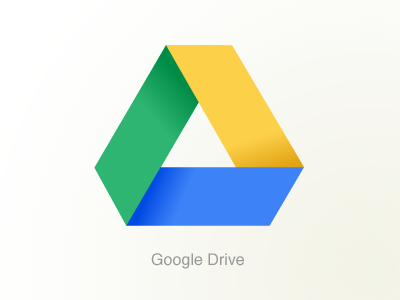Google’s latest cloud offering Google Drive provides 5GB of free storage to let you store documents, spread sheets, photos and other stuff and access them using a variety of devices – PCs, Macs, smartphones and tablets.
You can also set up offline access to Google Drive so that you can access files on the move even if you don’t have access to internet connection. To access Google Drive offline you need Chrome browser and here are the simple steps to be followed for setting up.
Step 1: Login to Google Drive and click the gear icon ![]() in the upper right of your window.
in the upper right of your window.

Step 2: Select Set up Docs offline from the drop-down menu. The “Set up offline viewing of Google Docs” dialog will appear

Step 3: Authorize Google Chrome to store your Google Drive content by clicking on “Allow offline docs” and then install “Docs Chrome web app” by clicking on “Install from Chrome web store”. You’ll be taken to the Chrome web store, where you’ll need to click Install on the right-hand side of the browser window.
Step 4: Once the app is installed, you’ll be taken to a Chrome page with the Google Docs app icon. Click the icon to go back to your Documents List.
Google Chrome take few minutes to prepare Google Drive for offline access by downloading all the files to your local computer. Once it’s completed, you can access Google Drive files offline.
To access files of Google Drive offline point your Chrome browser to drive.google.com. When offline your Google Docs stored on Google Drive are available in view only mode. You can open Google Documents, Spread sheets & Presentations and see the content but you can’t edit them.