 For many people Firefox is more than just a browser. Apart from being a web browser, it acts an environment through which we can manage many activities on a computer. It’s more like an operating system that has hundreds of free applications (plug-ins) to install and perform many tasks
For many people Firefox is more than just a browser. Apart from being a web browser, it acts an environment through which we can manage many activities on a computer. It’s more like an operating system that has hundreds of free applications (plug-ins) to install and perform many tasks
If you love to browse the web as well as chat with your friends simultaneously here is an excellent tip. Just launch Google Talk in Firefox browser sidebar and continue your web browsing. You never need to leave your browser to reply to chat message.
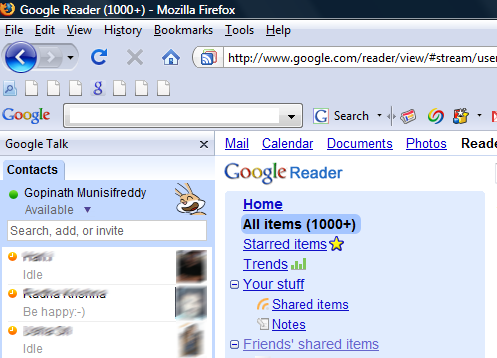
Following are the simple steps to be performed to launch Google Talk in Firefox Sidebar
- Open Firefox web browser
- Right click on the link http://talkgadget.google.com/talkgadget/client and select Bookmark this Link option or alternatively you can even drag and drop the link on your bookmarks bar
- Go to Bookmarks menu and locate the created Google Talk bookmark.
- Right click on the Google Talk bookmark and select Properties
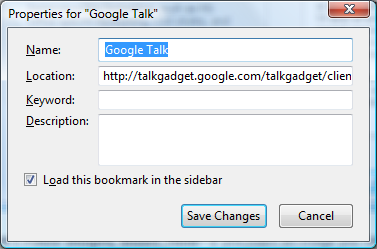
- Choose the option “Load this bookmark in the sidebar”
From now onwards when you click on the Google Talk bookmark from your bookmarks list, it automatically opens in side bar.

Pingback: Bookmarks about Gtalk