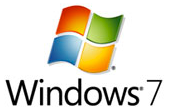 A sound theme is a set of sounds applied for each event like system startup, shutdown, errors and many others. They are useful at times and also very annoying many times(especially alerts of common mistyped key strokes and mouse clicks).
A sound theme is a set of sounds applied for each event like system startup, shutdown, errors and many others. They are useful at times and also very annoying many times(especially alerts of common mistyped key strokes and mouse clicks).
I use to mute system sound to get rid of the annoyance but just learnt that there is a better way to disable these sounds .
If you are also annoyed like me and decided to turn off sound themes here are the steps to be followed in Windows 7:
1. Right click on the empty are of desktop and choose the option Personalize
2. Scroll to the end of the Personalize Window and click Sounds link
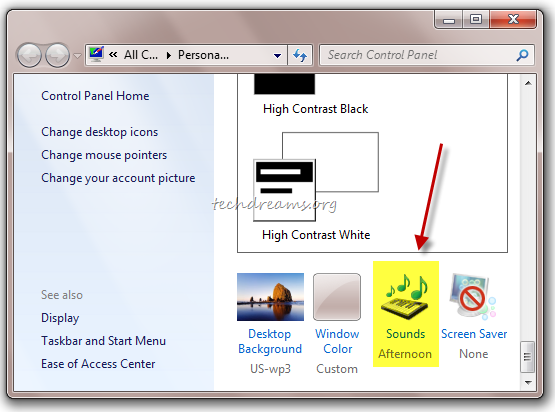
3. Select No Sounds from the list of Sound Scheme options and click the OK button.
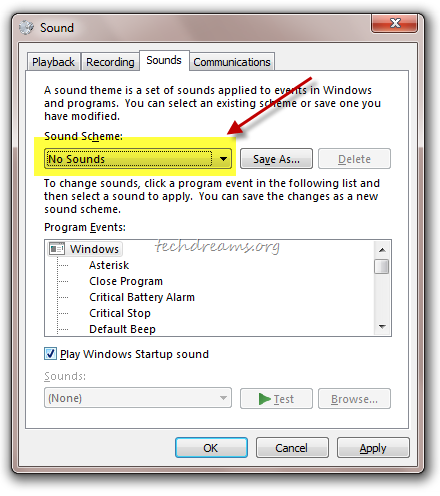
5. That’s all. All the Windows alert sounds are disabled now.

Ther is no “NO SOUNDS” scheme on windows 7!!
I see such option in Windows 7 Ultimate. Which version of Windows 7 you are using?
Doesn’t work. “No Sounds” still with reciculous bells, whistles, boi-oi-oing, and razzberrys”.
Why doesn’t all sounds get disabled on w7? Damn u microsoft!
OMG I cant belive I didn’t see that before. Thanks man XD I thought my ears would fall off.
Muchas Grasas!
Gracias!
Works perfectly! :-)
I did this and it didn’t work. I still get a stupid “ding-dong” notification sound. I hate windows 7. I want XP back!
Heather,
What version of Windows 7 you have?
Thank you!!!!!!!
THANK YOU! It’s been bugging me for a while now.
Moe’s guides don’t work on Windows 7 Home editions. Only the business/enterprise versions.
Apparently, the gods at MS have decided those of us at home will continue to hear sounds.
mine still keeps making a horrible noies
Doesn’t work.
Hi, Thanks for the post. It really helped me i was in so much trouble to find out what is making that annoying trumpet noise. I could figure out its not skype or facebook but notification and you helped me with disabling that. so thanks for the same..
Hope this work for more than one day. Starting to go nuts really. How did they think when they added sound to open maps as default. Starting to really hate windows…..seriously.
Also can someone describe why Outlook gives sounds even after I say “no sounds” as my system setting? Is there something else i need to do?
Thank you.
Here’s how to do it permanently, since the fix above is temporary, until you change the theme:
run policy editor (gpedit.msc…must have admin permissions)
user configuration
administrative templates
control panel
personalization
Enable the ‘prevent changing sounds’ policy.
WARNING: be sure to set your sound scheme to what you want BEFORE implementing this policy, as it will preserve the current settings.
This only works for the current theme. Once you change to another theme, you’ll need to disable the sounds manually again.
Thank you very much. I also used to use Mute option till I found this solution.
Thank you for the easy solution. The sounds have been very annoying.
It would be nice to eliminate those annoying sounds. I hope the fix works. Considering the comments, maybe it won’t.
Great, thank you sooooo much!!!
This does not work!
Thank you for this clear and precise writeup. This helped me in doing what needed to do, which is to finally eradicate those annoying sounds in Windows 7!!!! :) Cheers.
I finally found this option, but, the sounds get turned back on, so I have to reset this daily. Annoying
Way to go, dude! Thanks! Now, can you help me get my quick launch bar back to it’s usual useful self? I add folders in xp and works great. Win 7, cant do it unless you attach to Explorer. Pain in the arse!
Thanks again,
Susan
Thanks! This has been annoying me ever since i got Windows 7, thank you so much!!