 Browsing the internet with images disabled is very useful when connected to net connected via GPRS.This is also an handy option to browse internet with limited bandwidth or to hide all unnecessary media content while browsing at work place.
Browsing the internet with images disabled is very useful when connected to net connected via GPRS.This is also an handy option to browse internet with limited bandwidth or to hide all unnecessary media content while browsing at work place.
The availability of this option is very much straight forward in Firefox & IE, but Chrome users has no direct option to disable the images, has to use command line switches.
Google Chrome Command Line Switches
With the help of a desktop shortcut and the command line switches, we can very well achieve launching Chrome in a Image Disabled Mode.
–disable-images (command line switch to turns off all images displayed on web pages)
All you need to do is to follow these simple steps:
1) Create copy of Google Chrome Shortcut on your desktop (either by copy & pasting your existing desktop shortcut or by right clicking on the chrome icon available in Start Menu and choosing the option Send To -> Desktop)
2) Rename the new Chrome shortcut to “Google Chrome – Disable Images” for differentiating the normal Google Chrome shortcut with disable images mode shortcut
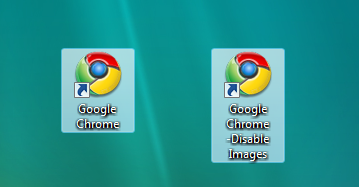
3) Right click on the newly created shortcut and select Properties
4) Navigate to Target textbox and append -disable-images in the existing command text(note that there should be at least one space between chrome.exe & -disable-images)

5) Click on OK to save the changes.
Your shortcut to launch Google Chrome in image disable mode by default is ready! From now onwards you can use this short and browse the net without any worry of saving your limited data plan.

zarir,
Here is the updated post on how to disable images in Google Chrome: http://www.techdreams.org/browsers/firefox/how-to-disable-loading-of-images-in-chrome-firefox-and-ie/5331-20101229
in win 7 not work.
download a new version . . .
in win 7 tested.not work.
I think it’s better that we download a new version of chrome…
thank you so0o much!! @Euph0ria
In the latest version of Chrome, you can disable images using the content filter. Go to Settings, select “Under the Hood”, click on “Content settings” and select “Images”.
You have four options:
1. disable all images – select “do not show any images”
2. disable some images – keep the default option, click on “Exceptions” and add some domains/subdomains that should be blocked
3. disable all images, with some exceptions – select “do not show any images”, click on “Exceptions” and add some domains/subdomains that should be allowed
4. show all images – the default option/
Here is how you do it without adding any command lines, or having to restart Chrome just to disable images.
Go to Options,
then click on the “Under the Hood” tab,
Then, select “Content Settings…” towards the top, right below where it says “Privacy”,
Then click on Images, and select the “Do not show any images” button,
Optionally add any exceptions, and then close. And there you have it, no images displayed in Chrome. No restarting, no adding a command to a shortcut.
I am using Win 7 . This hack is not working in there.
put the -disable-images outside the quotes in the target box.
Didn’t work @ first then I fixed it. You must leave a space between chrome.exe and –disable-images for it to work. Example: chrome.exe –disable-images.
This will not work chrome.exe–disable-images
Tell me the right solution
Tell me the right solution
It says that it is invalid then say which one is Valid..!!
Thank you
Guys, this trick only works in Windows Vista.
Windows XP and earlier require the symbol ” before and after every Shortcut URL – unlike Windows Vista.
So, for this trick to function properly in WinXP and earlier, command consisting of ” symbol needs to be generated…
where do u find the smaller dash?
put the -disable-images outside the quotes in the target box.
can i both use this with –enable-extensions?
use -disable-images
*not* –disable-images
note how the dash is smaller in the one you should use
wtf it is not working
It doesn’t work…after entering -disable-images it’ll pop-up “The name c:\…..\chrome.exe -disable-image specified in target box is not valid….” what happen?
@xyng: I’ve checked it again and its working for me.. this is my ‘target’ field entry in properties window…
C:\Users\Damodhar\AppData\Local\Google\Chrome\Application\chrome.exe –disable-images