
The Incognito mode of Google Chrome browser allows you to browse the Internet without leaving any tracing of your browsing history on the computer – none of URLs you visited are recorded, cookies and cache are deleted once the browser is closed.
The general way of launching Chrome in Incognito mode is to launch Chrome in normal mode, click on Tools icon and select New incognito window or use the keyboard shortcut CTRL + SHIFT + N. I hate this method as it’s a lengthy process and also I’ve to close the first browser window which is opened in normal mode. Now lets looks at launching Chrome by default in Incognito Mode with help of a desktop shortcut
1) Create copy of Google Chrome Shortcut on your desktop (either by copy & pasting your existing desktop shortcut or by right clicking on the chrome icon available in Start Menu and choosing the option Send To -> Desktop)
2) Rename the new Chrome shortcut to “Google Chrome – Incognito” for differentiating the normal Google Chrome shortcut with Incognito mode shortcut
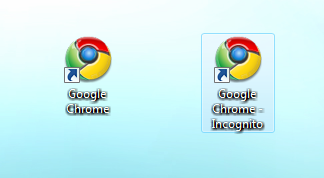
3) Right click on the Incognito mode short cut and select Properties
4) Navigate to Target textbox and append -incognito the the existing command text(note that there should be at least one space between chrome.exe & -incognito)
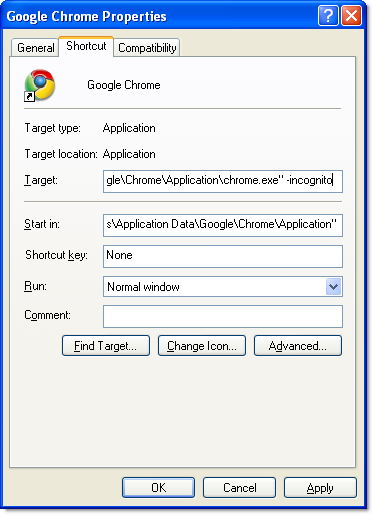
5) Click on OK to save the changes.
Your shortcut to launch Google Chrome in Incognito mode by default is ready! From now onwards you can use this short and browse the net without any traces of your browsing habits on the computer
