Many of us find the necessity to disable loading images in web browsers for various reasons. May be when we are at work place, we don’t our boss to notice flashy browser window or we are connected to low bandwidth connections like GPRS which works faster without images. What ever may be the reason, here are the tips to disable images in Google Chrome, Firefox and Internet Explorer web browsers.

Google Chrome – Disable Loading Images
To disable loading of images in Google Chrome
1. Click on Tools Icon and choose Options menu item
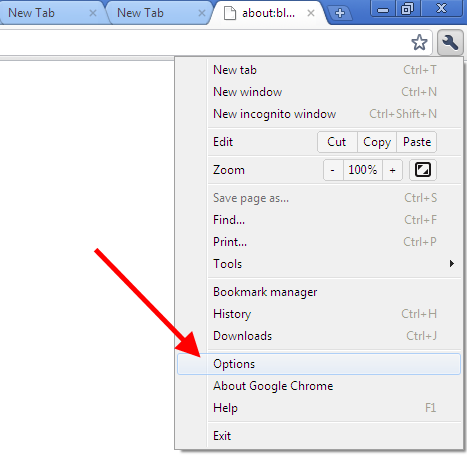
2. In Google Chrome Options dialog window, switch to the tab Under the hood and click on the button Content Settings
3. Select Images from the list of options available in the left panel and choose the option Do not show any images
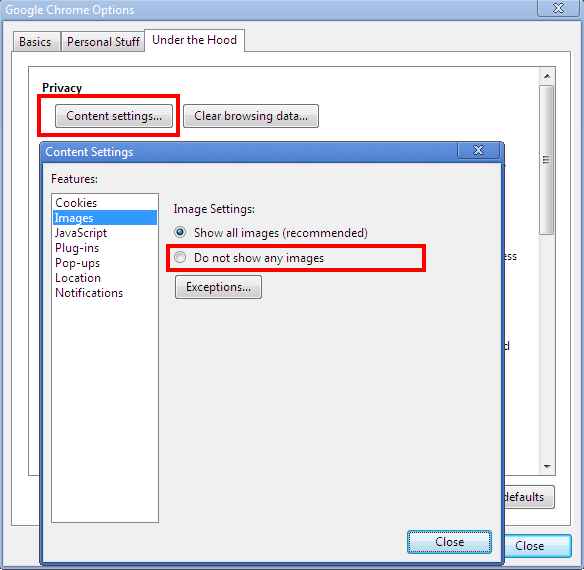
4. Close dialog windows and you are done.
Firefox – Disable Loading Images
To disable loading of images in Firefox
1. Open Firefox
2. Go to Tools -> Options
3. Switch to Content tab
4. Uncheck the option Load images automatically
Internet Explorer – Disable Loading Images
To disable loading of images in Internet Explorer
1. Launch Internet Explorer
2. Go to Tools -> Internet Options
3. Switch to Advanced tab
4. Uncheck the option Show pictures under Multimedia category
cc image credit: flickr/indoloony
